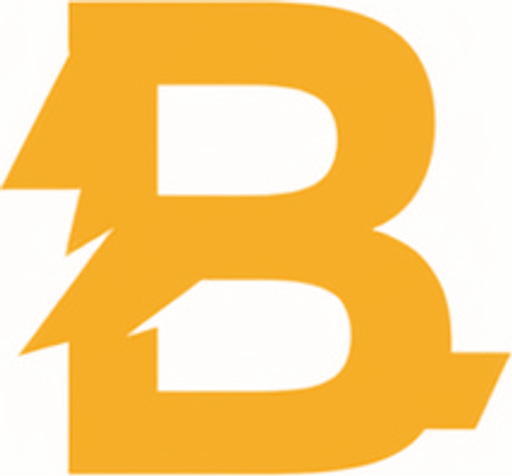![D0cC CS2 Pro Settings Guide: Complete Configuration [2025]](/api/files/image/cm5psybf00aojzjrur9yv1vb3/thumbnail.jpg)
D0cC CS2 Pro Settings Guide: Complete Configuration [2025]
CS2 players can optimize their gameplay using d0cC's proven settings configuration. Here's a comprehensive breakdown of his setup:
Video Settings
- Resolution: 1280×960 (4:3 Stretched)
- Graphics Card: Nvidia GeForce RTX 3080
- Brightness: 125%
- Display Mode: Fullscreen
Advanced Video Settings
- Boost Player Contrast: Enabled
- MSAA: 4x
- Global Shadow Quality: High
- Model/Texture/Shader/Particle Detail: Low
- HDR: Quality
- Vertical Sync/Ambient Occlusion/FidelityFX/NVIDIA Reflex: Disabled

Video game settings menu screen
Mouse Configuration
- Mouse: Logitech G Pro X Superlight
- DPI: 400
- Sensitivity: 2 (eDPI: 800)
- Raw Input: On
- Polling Rate: 1000Hz
- Windows Sensitivity: 6
- Acceleration: Off
Monitor Setup
- Monitor: ZOWIE XL2546
- Resolution: 1280×960 (4:3 Stretched)
- Refresh Rate: 240Hz
Crosshair Settings Code: CSGO-nCzWV-5dyFH-KHpv4-5F2CV-fcEBM
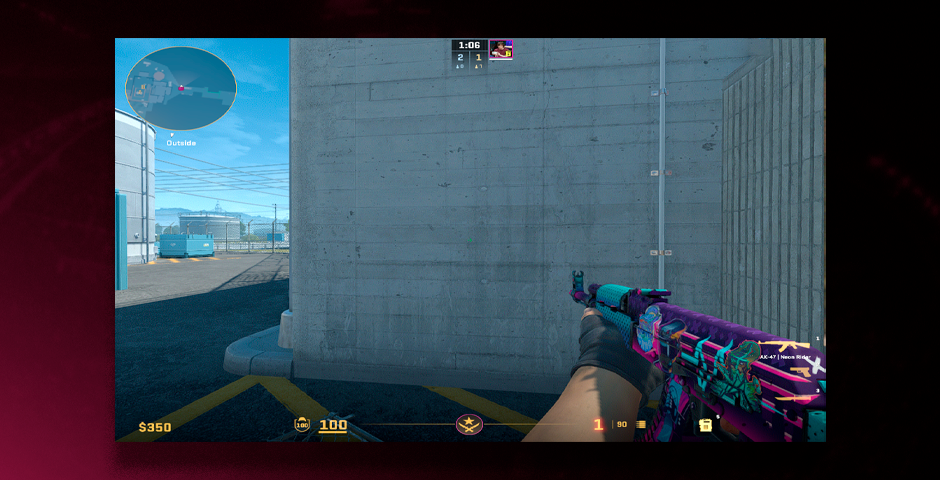
CS2 viewmodel settings interface
HUD and Radar
- HUD Scale: 0.9
- HUD Color: Light Blue
- Radar HUD Size: 1.1
- Radar Map Zoom: 0.3
- Radar Centers Player: Yes
- Rotating Radar: Yes
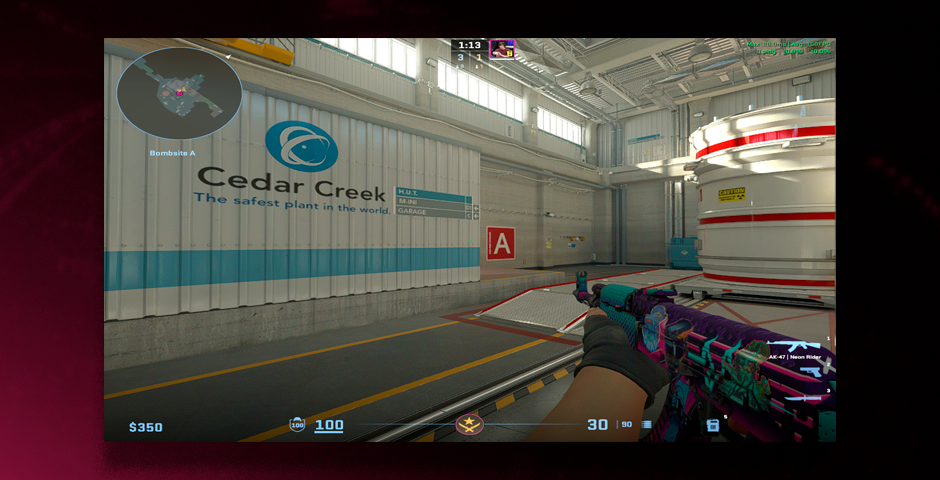
CS:GO HUD radar settings menu
While these settings work well for d0cC, remember that personal preference plays a crucial role. Use these settings as a starting point and adjust them to match your playstyle and comfort level. The key is finding a configuration that allows you to perform consistently while maintaining smooth gameplay.
Related Articles
![iM CS2 Pro Settings Guide: Complete Configuration [2025]](/api/files/image/cm7kabiha066u9zbve5hklxru/thumbnail.jpg)
iM CS2 Pro Settings Guide: Complete Configuration [2025]
![Spinx's CS2 Pro Settings Guide & Config [2025]](/api/files/image/cm6rnvakk05ghw4jsp6rmn0o1/thumbnail.jpg)