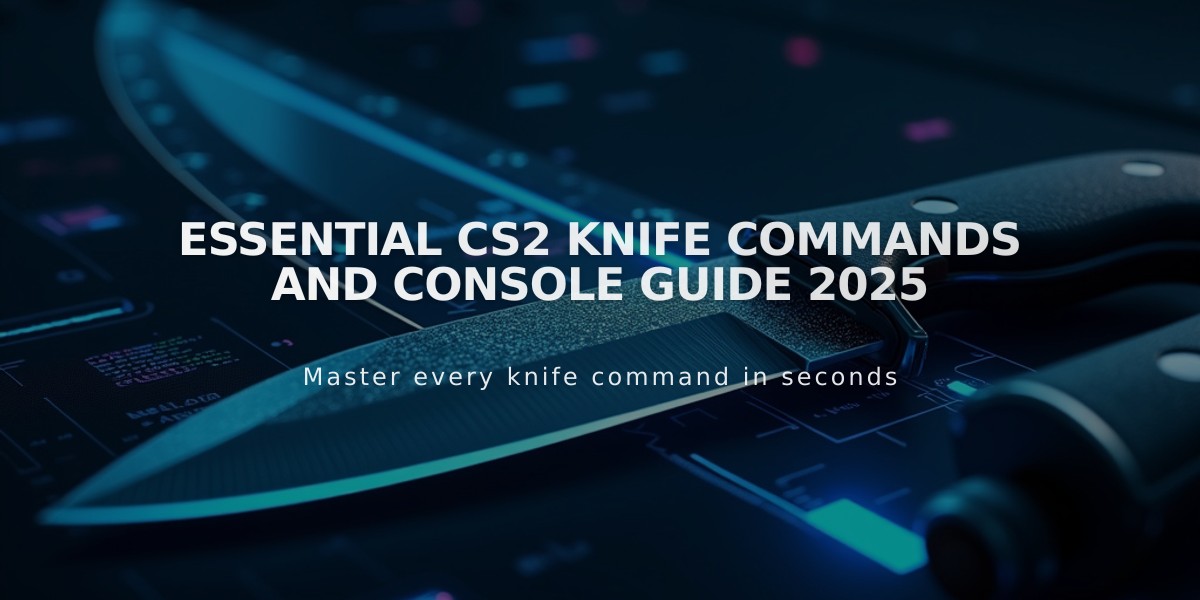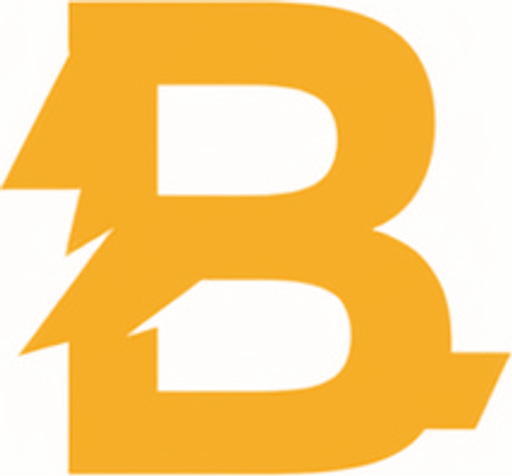Complete Guide: How to Play Music Through Your Mic in CS2
Playing music through your microphone in CS2 requires virtual audio software and proper configuration. Here's how to do it correctly:
Required Tools:
- Virtual audio cable software (VB-Audio Cable or VoiceMeeter)
- Media player (VLC or Spotify)
- Working microphone
- CS2 installation
Setup Instructions:
- Install Virtual Audio Cable
- Download and install VB-Audio Cable
- This creates a virtual audio device for sound redirection
- Configure Windows Settings
- Open Windows Sound Settings
- Set virtual cable as default recording device under Input
- Select same cable under Output for mic routing
- Media Player Setup
- Open your preferred media player
- Set output device to virtual audio cable
- Start playing your chosen track
- CS2 Configuration
- Launch CS2
- Go to Settings > Audio > Voice Input Device
- Select virtual cable as input source
- Test using push-to-talk (default key: K)
For Voice + Music Combination:
- Install VoiceMeeter Banana
- Configure to mix microphone and music inputs
- Adjust individual volume levels as needed

Man wearing headphones at desk
Important Considerations:
- Use responsibly in casual matches only
- Ask teammates' permission before playing music
- Avoid use in competitive games
- Excessive abuse may result in reports or mutes
Common Questions:
Q: Is SLAM compatible with CS2? A: Currently, SLAM isn't officially compatible with CS2's Source 2 engine.
Q: Can this get me VAC banned? A: While unlikely to cause a VAC ban, misuse may result in player reports or kicks.
Q: Can I adjust music and voice volumes separately? A: Yes, use VoiceMeeter to independently control both audio sources.
Remember to be courteous to other players and use this feature appropriately to enhance, not disrupt, the gaming experience.
Related Articles
![CS2 Knife Commands: Essential Tips for Testing and Previewing Knives [2025]](/api/files/image/cm7tuq4pt08bs9xoo7bb0ignx/thumbnail.jpg)
CS2 Knife Commands: Essential Tips for Testing and Previewing Knives [2025]